使用评论框 Comment Box
评论发送之前 Before Publishing Comment
在任何一个议题issue或者代码提交合并请求pull request中均可见用于评论的输入框(如下图)
You can expect comment box in any issueor pull reuqest (as screenshot below)
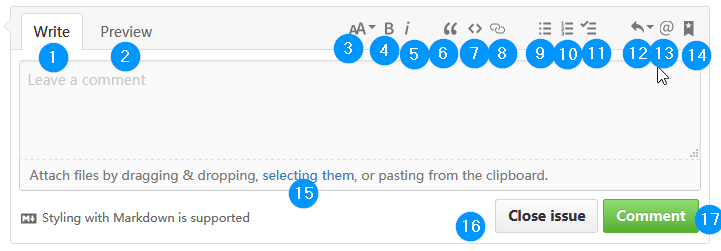
点击Leave a comment处输入文本(可以直接粘贴系统剪切板中的图片),支持Markdown标记
当你看到下图所示的提示时,除项目所有人Owner和合作人collaborator之外均不可在当前页面发言(项目所有人的锁帖权限,见管理个人项目一章)

Click Leave a comment to type (and you are allowed to paste image from system clipboard) with Markdown tags support
①②切换输入或预览
③④⑤为此行文字应用标题、加粗、斜体、格式 add text formatting
⑥将此段标记为引用 mark the paragraph as quotation
⑦将文字标识为代码 mark word as code
⑧插入链接 Insert link
⑨⑩⑪插入点列表、序号列表或待办列表
⑫插入在Settings页面Saved replies中保存的快速回复短语
⑬@某人,或直接在输入@+用户名即可

⑭将这个issue或者pull request关联另一个pull request,评论发送后,关联的目标issue或pull request即可看到关联的标题或是否已关闭,如上图中为issue #2,下图为已关闭的issue #4

⑮点击selecting them选择文件插入,或从文件浏览器中拖入到输入框
⑯(你的项目repository中每个issue或pull request可见,他人项目中仅在由你创建的pull request或issue可见)点击即可关闭
⑰发送评论
评论发送之后 After Publishing Comment
以下三个按钮可以用于在评论发送之后修改评论 The three following buttons are for modifying comment after it is published

从左到右分别为添加emoji、修改以及删除
不可以删除
issue或者pull request创建时的描述;除非你为项目所有人Owner,否则你也无权删除除创建描述之外的他人评论使用修改按钮修改过的评论会被标记

Description during creating the issue or pull request can NOT be deleted; unless you are repo Owner, you will NOT have right to delete comment from others despite that
Edited comment will be marked if you did edit it with that button
